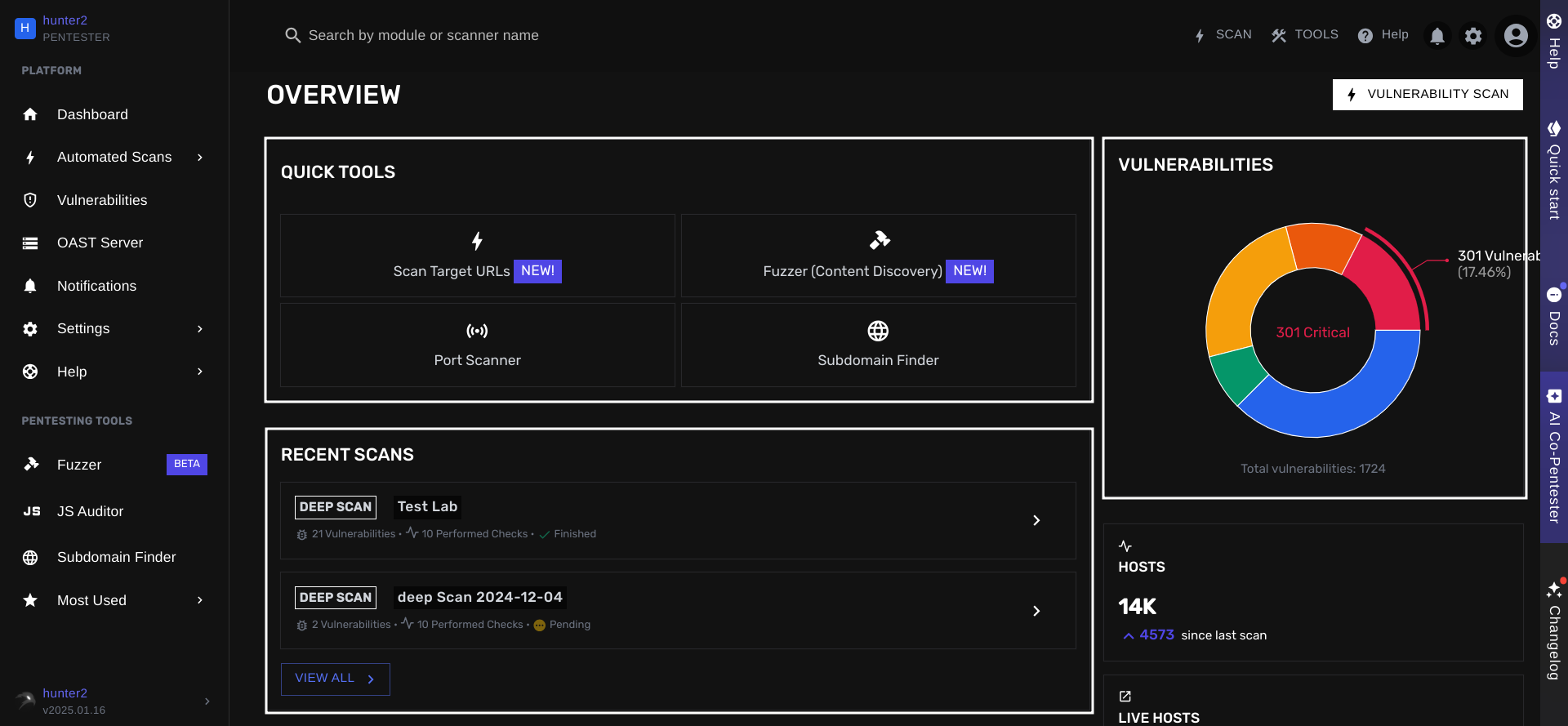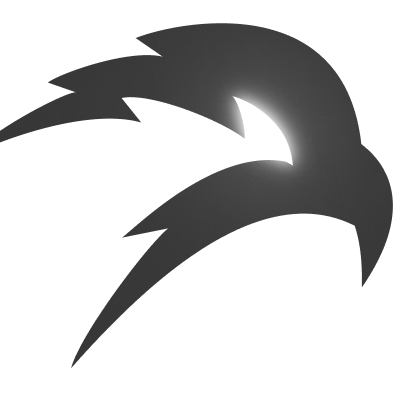Navigation
Learn how to navigate around BLACKBIRD Pentesting SuiteMain Sections
Your screen is divided into 3 main sections. Your left-hand side navigation bar, your top navigation bar, and your right-hand side help bar. 1. The left-hand side navigation bar This navigation bar can help you quickly move around and open the tools you need.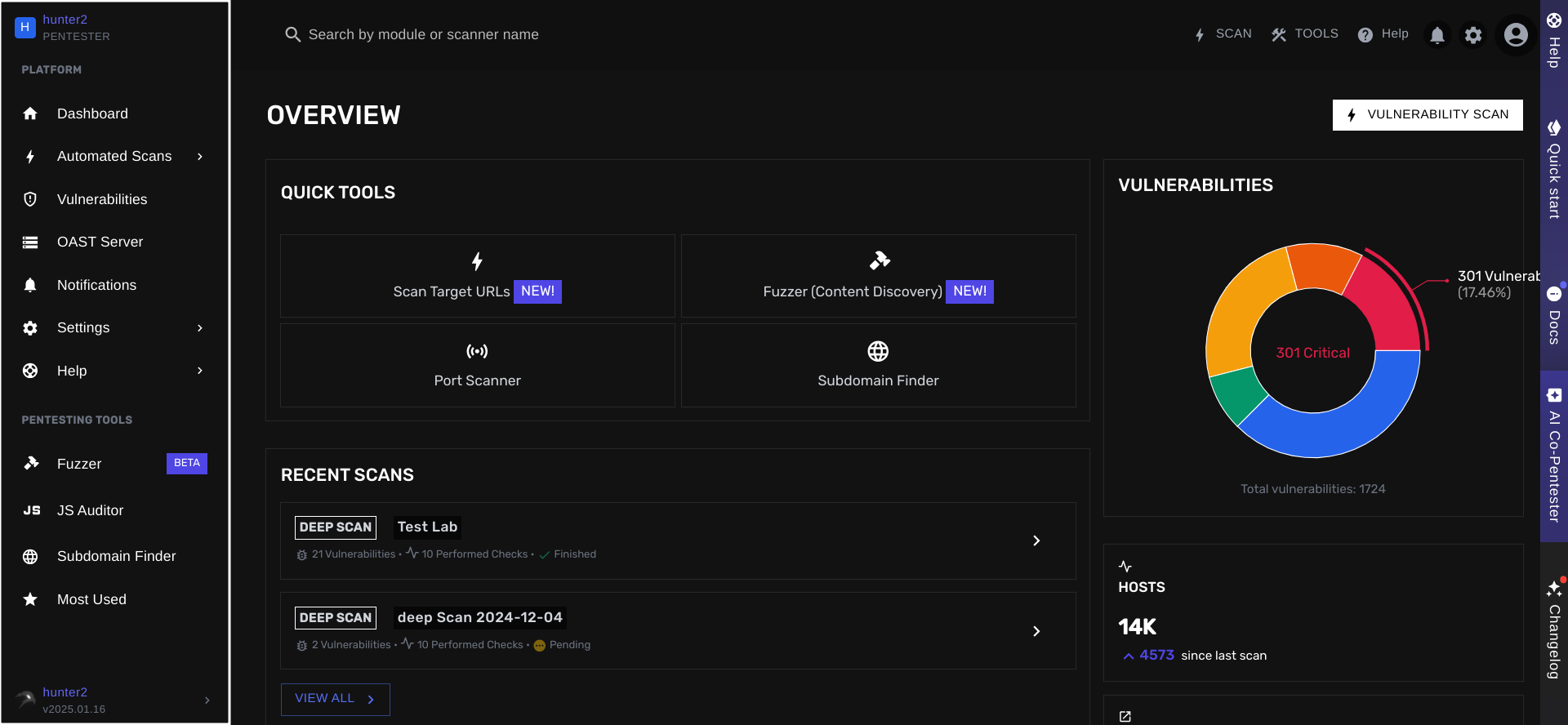
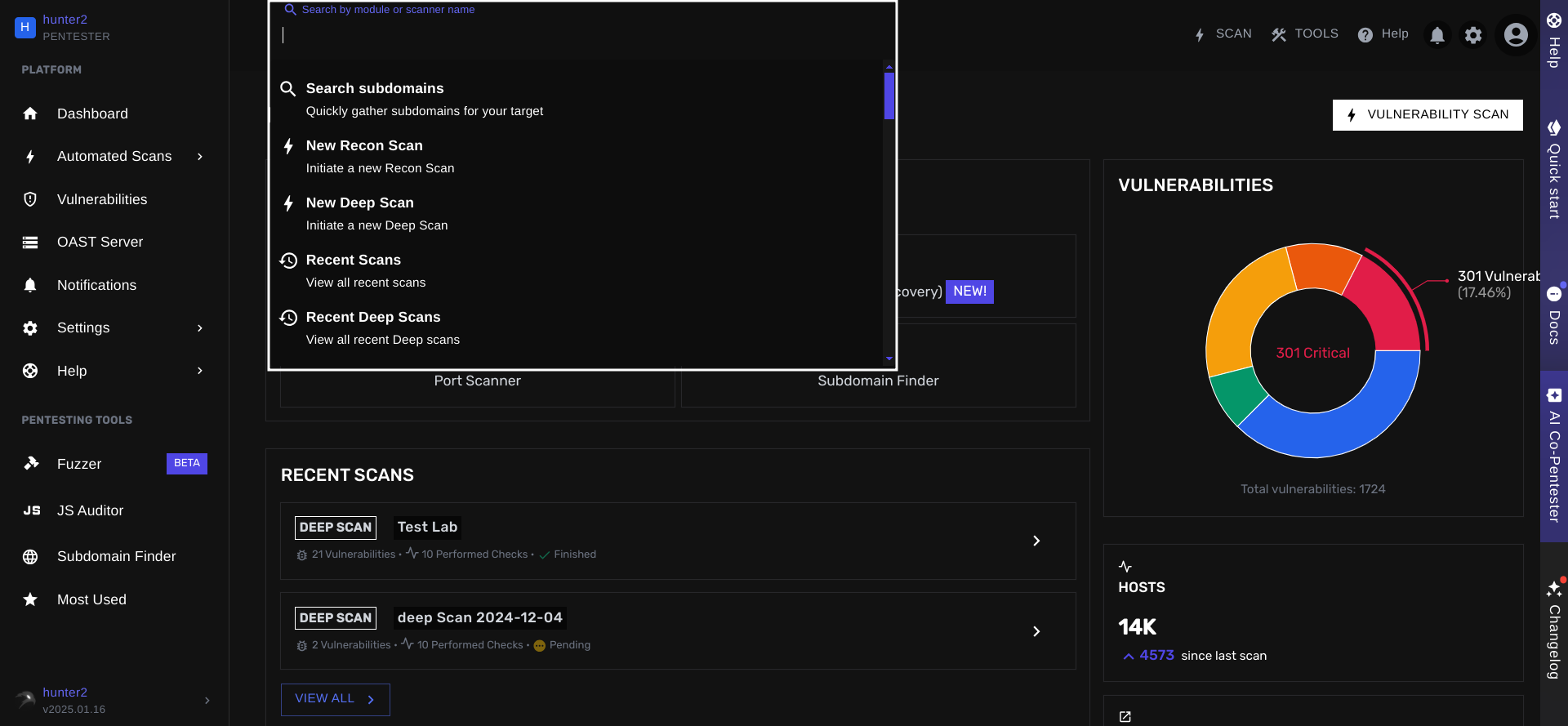
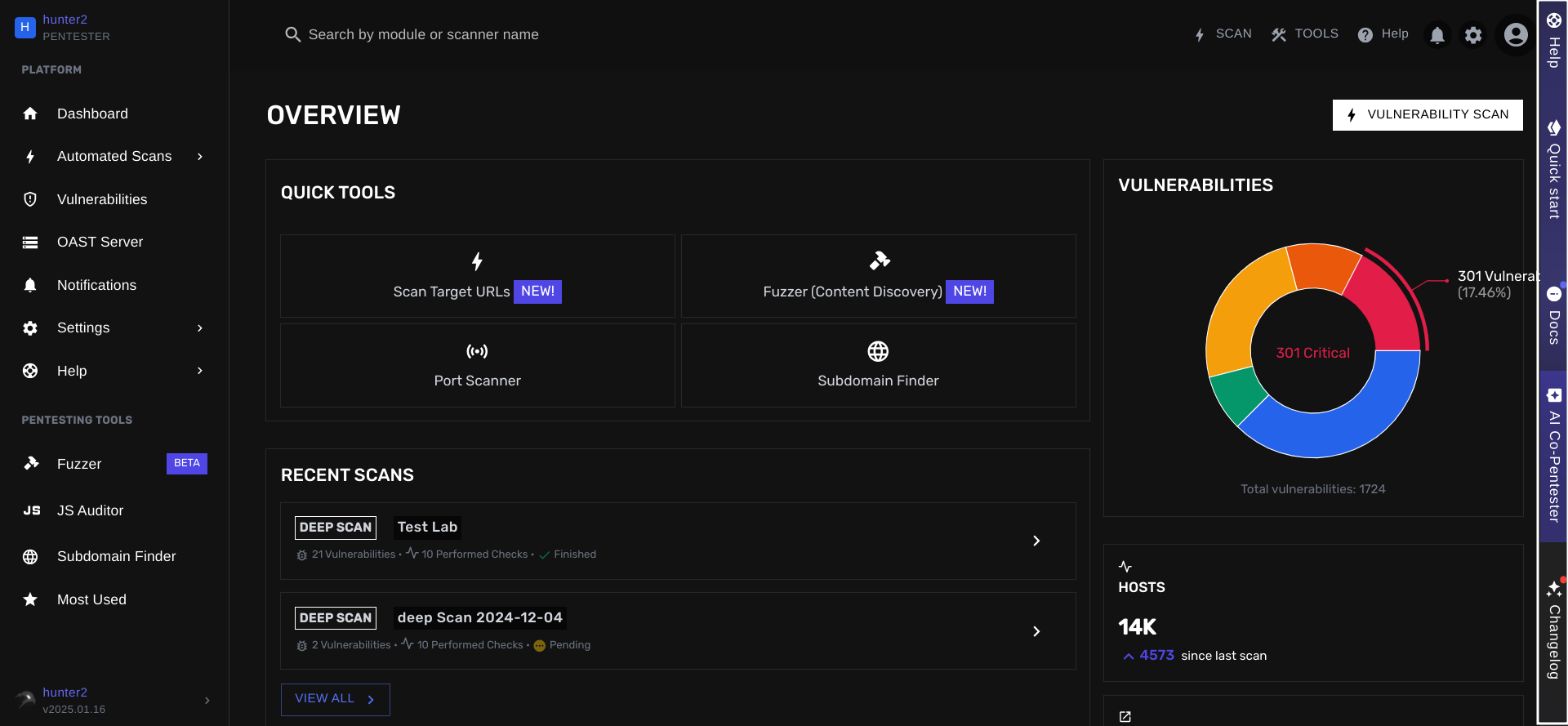
Tool Menu
To make it even easier to easily switch between tools, we’ve introduced a customizable Tool Menu. This Tool Menu can be located at your top navigation bar (next to your search bar). Opening the menu will present you with quick access to your most favorite tools.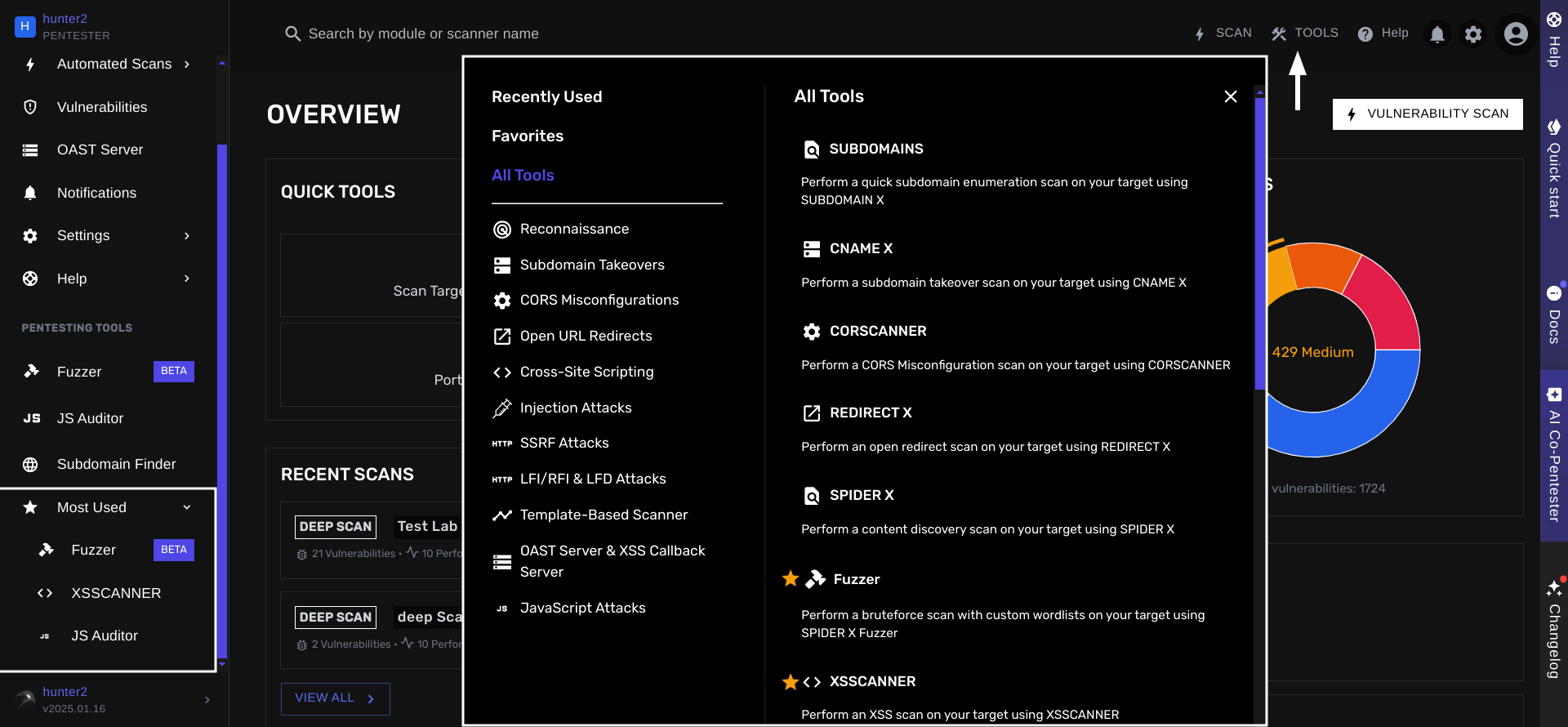
Dashboard overview
Let’s take a closer look at your dashboard now. Your dashboard contains your most important views, such as:Quick Tools
Quick Tools
The Quick Tools section contains 4 pentesting tools to help you get started at no time.
Recent Scans
Recent Scans
This Recent Scans section allows you to consult the status and results of your most recent vulnerability scans.
Vulnerabilities
Vulnerabilities
The Vulnerability section contains 2 simple graphs. Your total found vulnerabilities divided by severity and your vulnerabilities found over the past 3 months.