Create VPN Connection Profile
Let’s walk through the process of creating a VPN profile on your BLACKBIRD Web App Pentesting Suite: Navigate to the VPN Profiles section. In your top navigation bar, type in “vpn” and click on “Create VPN Profile”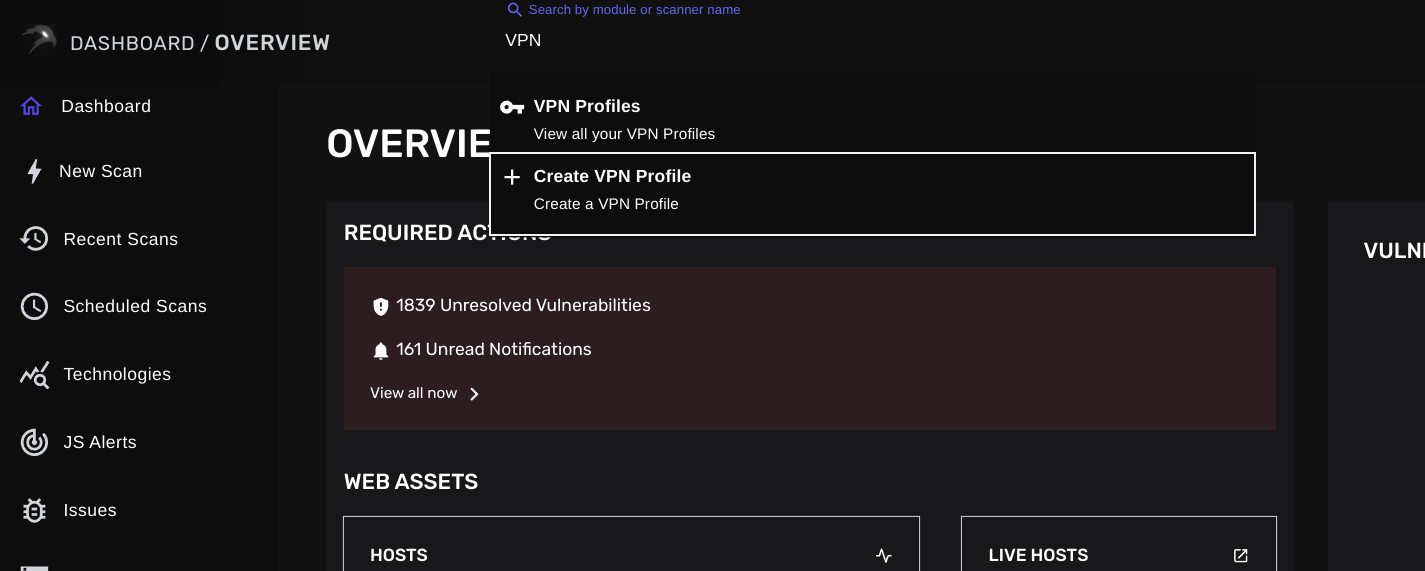 Next, provide a descriptive profile name and select the VPN protocol. Afterward, click on “Upload VPN File” and select your OpenVPN (.ovpn) configuration file from your local device.
Next, provide a descriptive profile name and select the VPN protocol. Afterward, click on “Upload VPN File” and select your OpenVPN (.ovpn) configuration file from your local device.
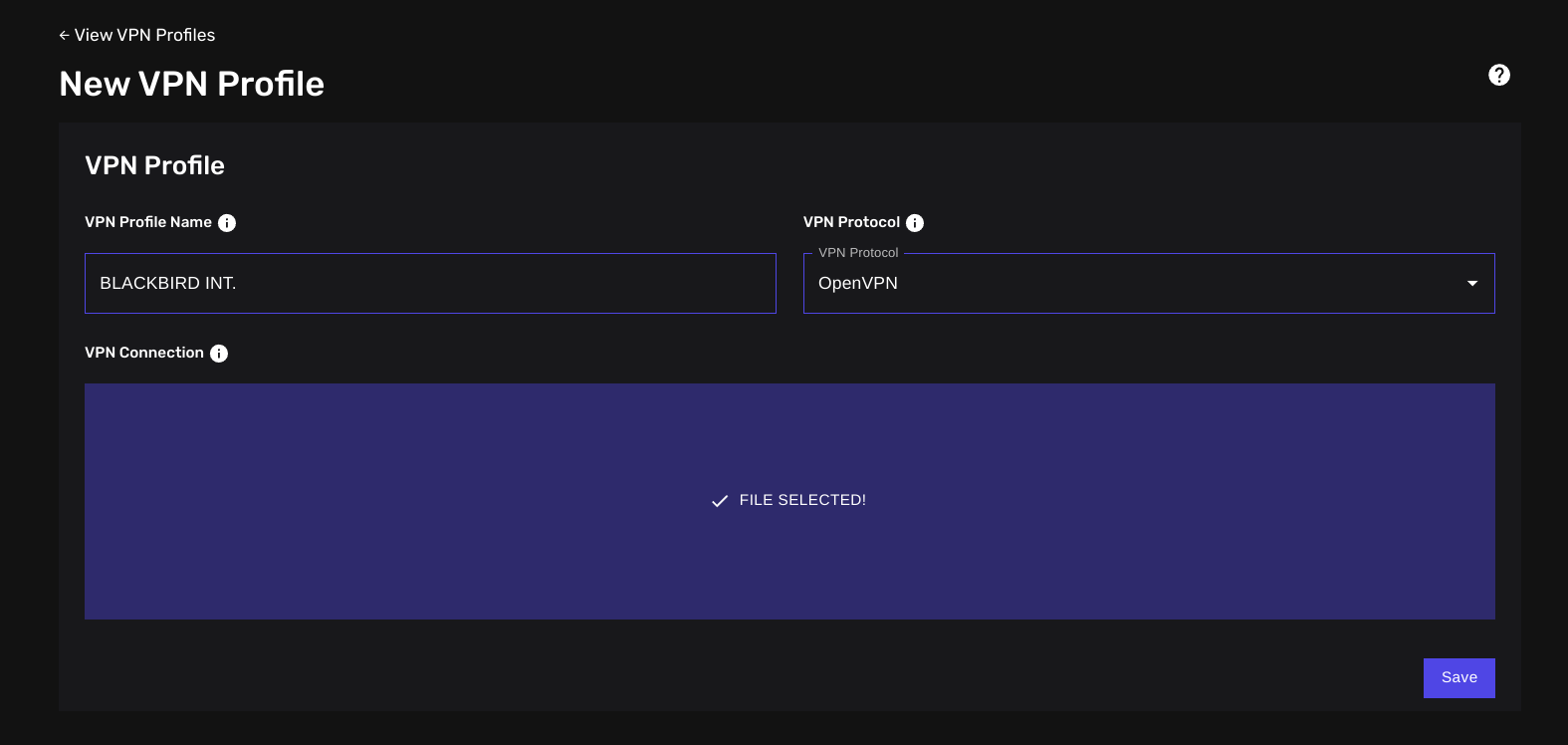 Finally, click on “Save”. Once your VPN profile is saved, you will be redirected to the following view:
Finally, click on “Save”. Once your VPN profile is saved, you will be redirected to the following view:
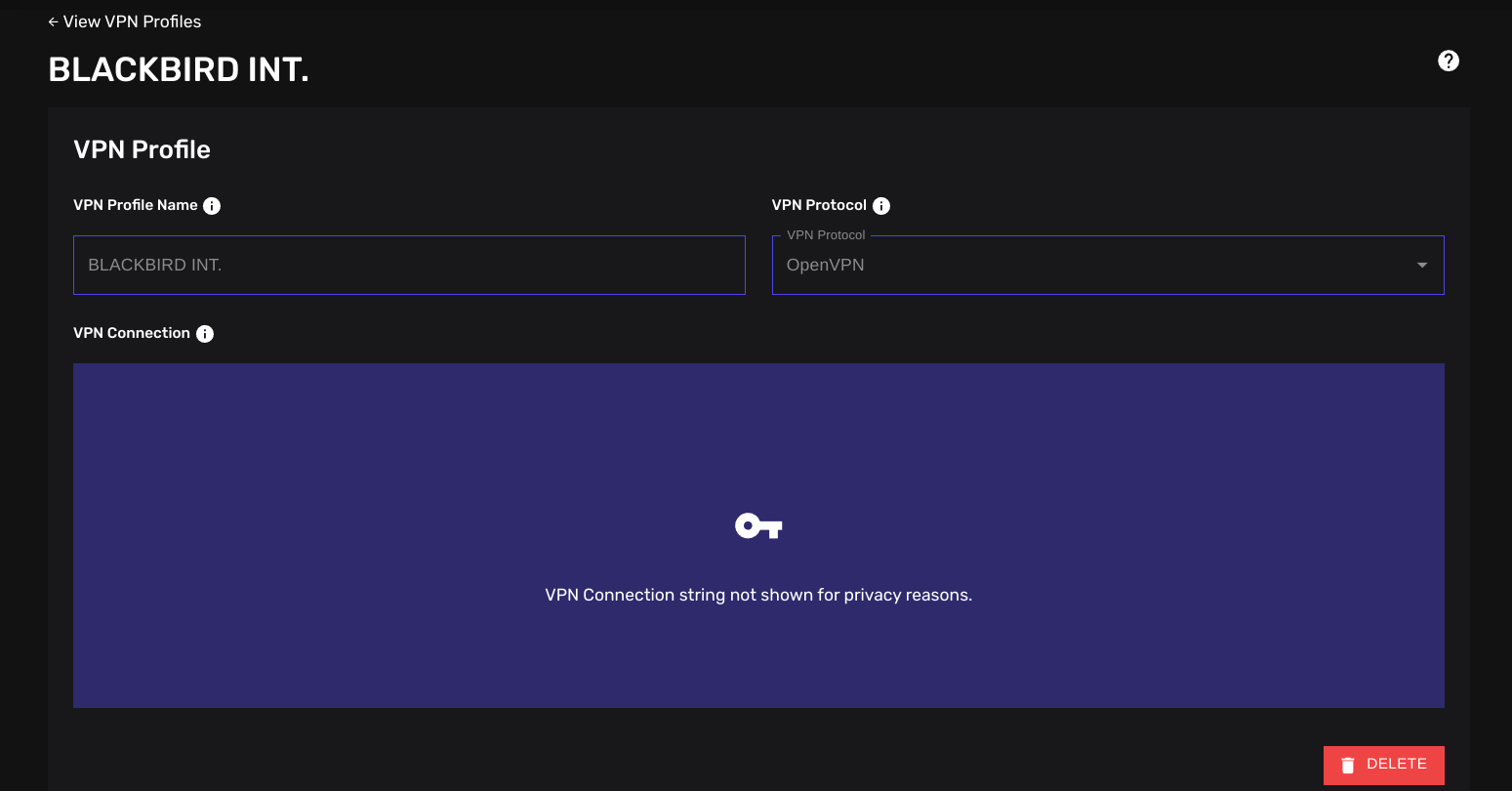
At the time, “OpenVPN” is the only supported VPN protocol.
