Creating a WAYPOINTS template
From your Nova Security account, it is easy to define a WAYPOINTS template. It is also equipped with a powerful real-time JSON & YAML validator, converter and editor.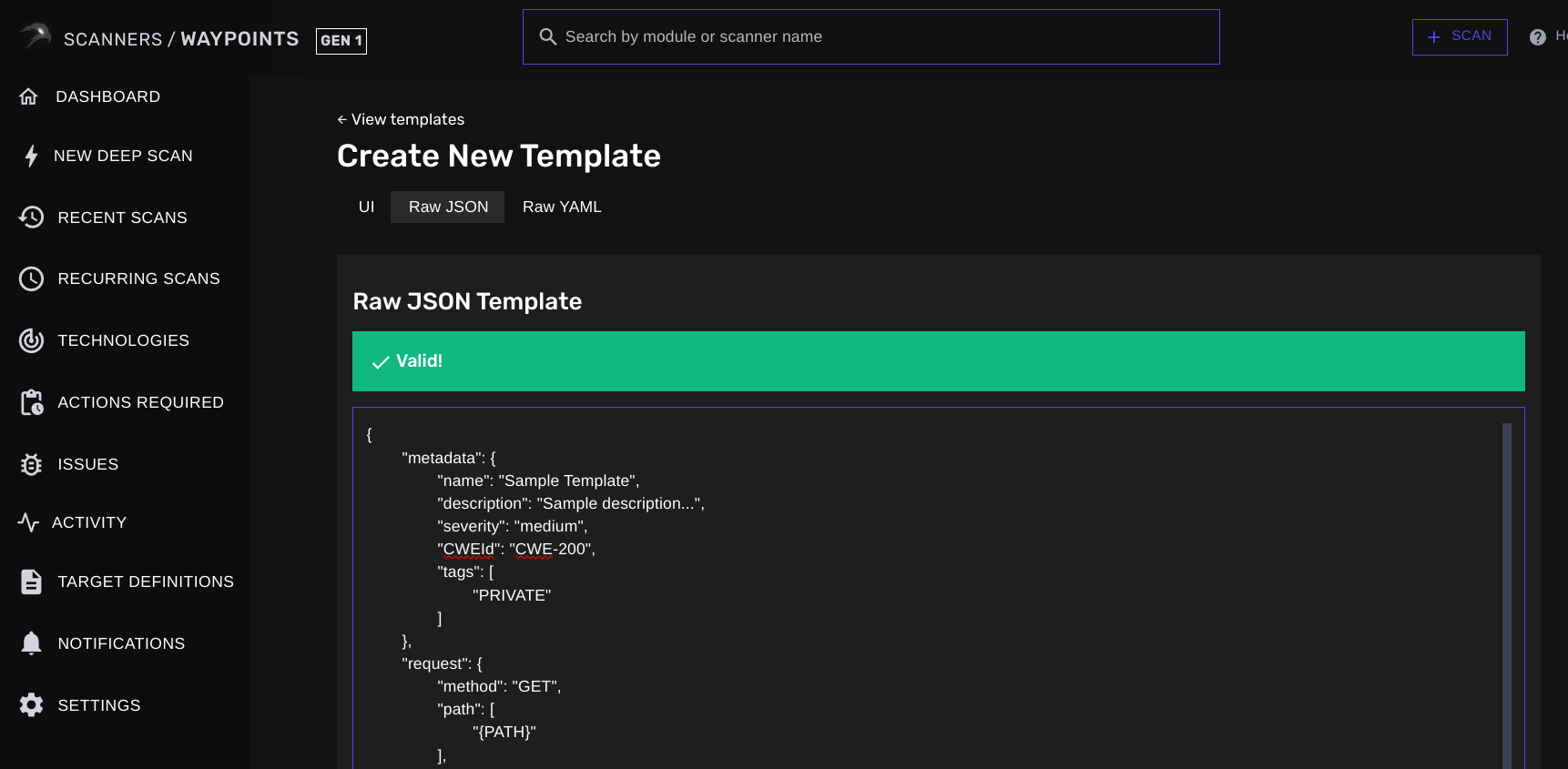 To create your template, navigate to /scanners/waypoints/templates/new.
To create your template, navigate to /scanners/waypoints/templates/new.
Defining your first template
Last week, the developer operations team created an internal report about a full-read Server-Side Request Forgery (CWE-918) that was found in one of their code-bases. The security issue got resolved but since the same underlying code got used for other web apps in your organisation, you were tasked to look for any other affected systems. I know, quite chaotic but luckily you got WAYPOINTS to do the job seamlessly. So no worries, I will help you until you’ve found every possible vulnerable web application. We are going to create a WAYPOINTS template that should match all the conditions mentioned in the following report:Report Title
Full-read Server-Side Request Forgery on REDACTED
Severity
Critical
CWE ID
CWE-918 - Server-Side Request Forgery (SSRF)
Status
Critical
Report Info
Any external user is able to reach internal-only resources or make external HTTP requests on behalf of the server. The
file:/// protocol seems also to be supported opening up the possibility to read local files.proof-of-concept.txt
Template
Metadata
Let’s first start off by giving our template a name, assign a severity & CWE Id and categorize it by tagging the template.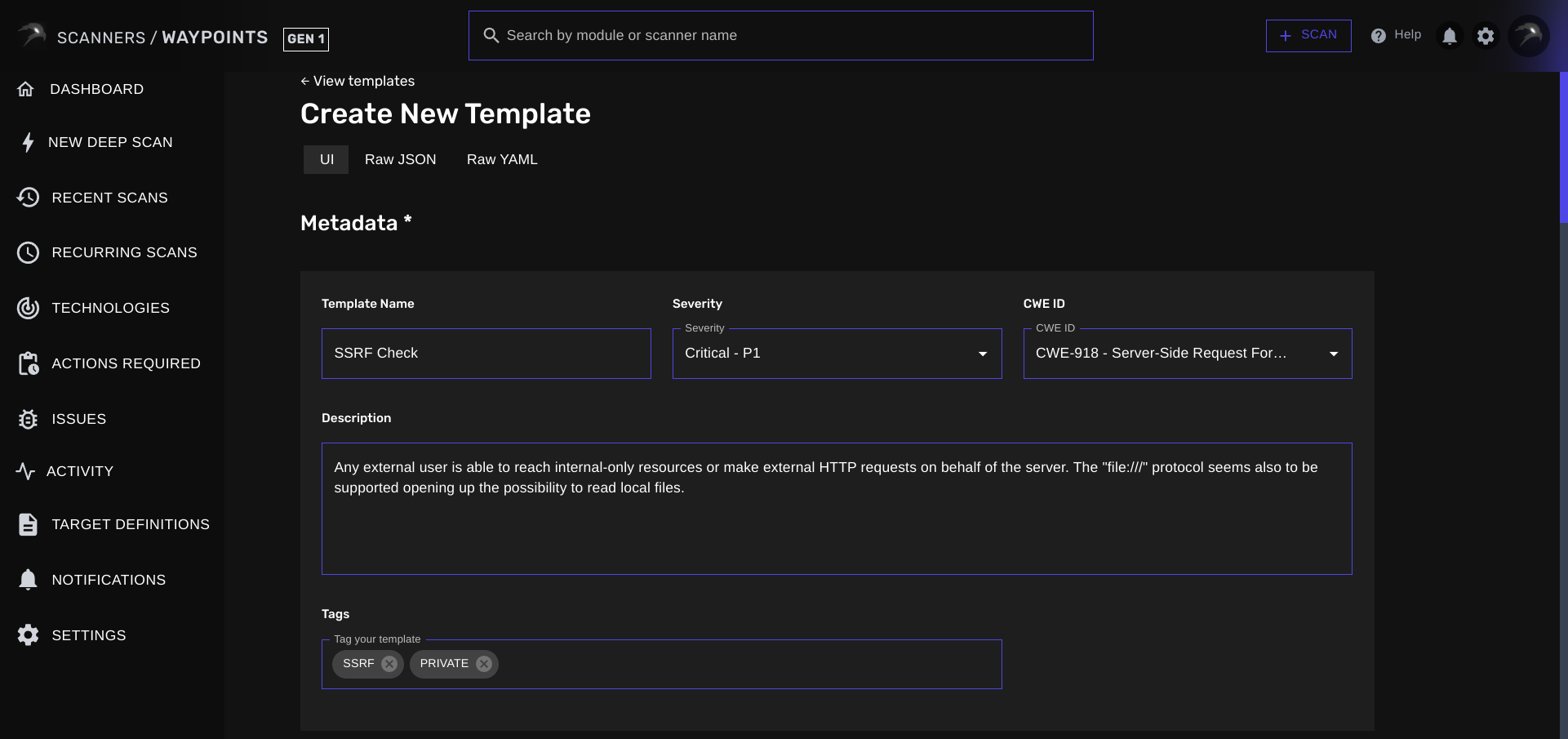
Template Name
The template name (with propertytemplate.metadata.name) field is used to, well, specify a name for your template. This field is also later used to help identify your template in your vulnerability report and support ticket(s).
In this case, you could set the name to SSRF Check.
Template Severity
Next up, we got the template severity. You can assign a corresponding severity to each of your templates. This will reflect in your vulnerability reports and support tickets. In this example, we’ve already determined that the severity isCritical.
Template Common Weakness (CWE) ID
You can also assign a corresponding CWE ID to your template. This will be used in your vulnerability reports and support tickets as well but also help Nova Security Scanner provide you mitigation steps that you can follow. This template is for a Server-Side Request Forgery, which corresponds to CWE IDCWE-918 - Server-Side Request Forgery (SSRF).
Template Description
The template description is to provide more information about your template. It is later also reflected in your (exported) vulnerability reports and any assigned support tickets. In this example, you can set the report description as the template description:Report Info
Any external user is able to reach internal-only resources or make external HTTP requests on behalf of the server. The
file:/// protocol seems also to be supported opening up the possibility to read local files.Template Tags
Template tags are a way to help you categorize your templates. This can be helpful in case you need to batch several templates together and run all of them at once against a list of hosts. You can assign any type of tag that would help you categorize your template. In this case, I’ve usedSSRF and private as I’m building my own collection of private templates as well.
You can specify up to 5 separate template tags. The “DEFAULT” template tag is reserved.
Request
Here’s where we define our template’s request to instruct WAYPOINTS on what to do.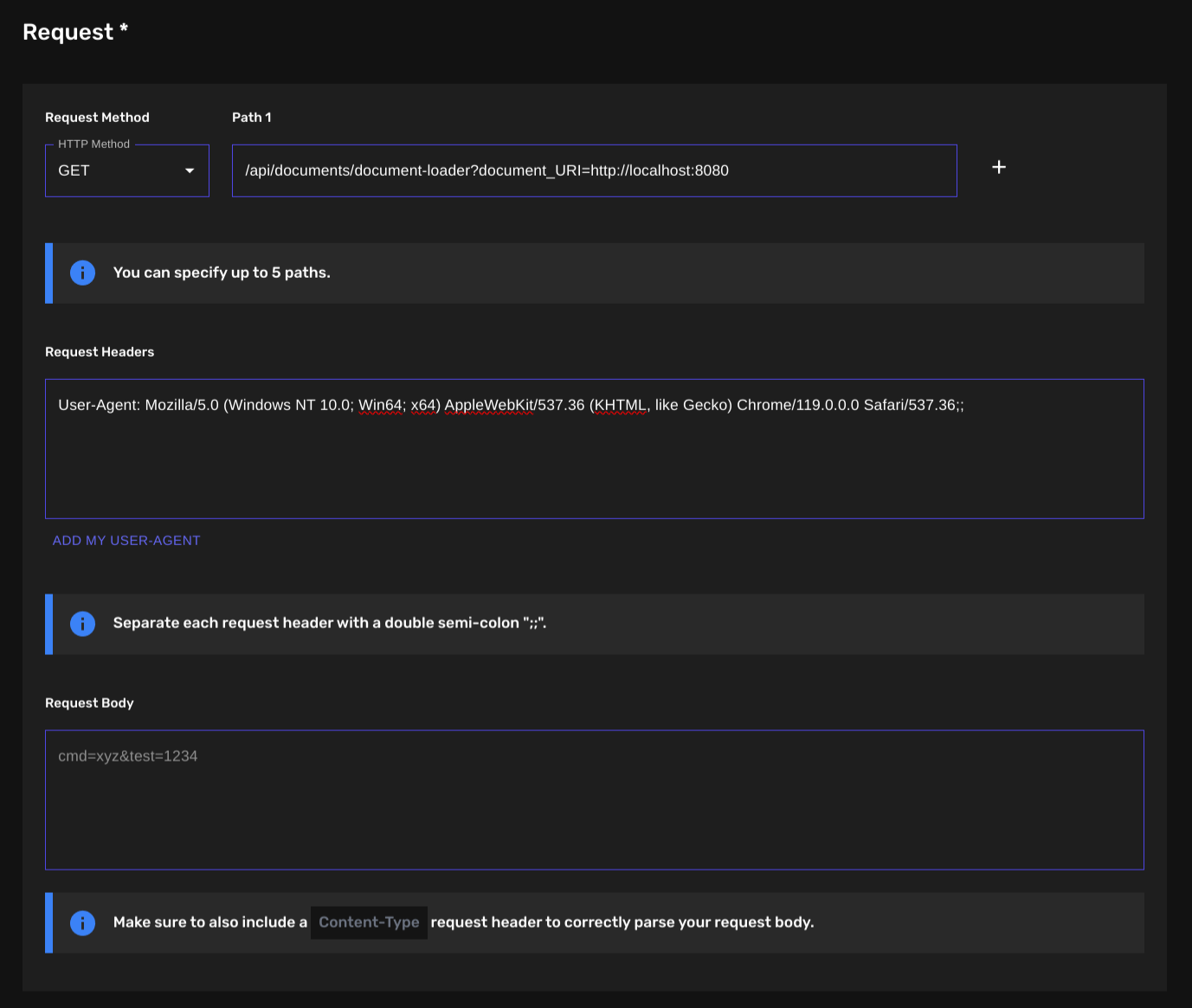
Request HTTP Method
We can set the HTTP Method to any supported method. By default it is set toGET.
Our proof of concept requires us to send a GET HTTP request, this means that you can leave the option as it is.
Request Path
In the path field, we can set the URL path that we want to hit. The {PATH} and {CANARY_TOKEN} positional argument are also supported. Our example requires us to set the template’s path to/api/documents/document-loader?document_URI=http://localhost:8080.
Request Headers
We can also instruct WAYPOINTS to send HTTP request headers with our requests. Our example only requires us to send the User-Agent request header, this is probably to evade certain web application firewall rules that block requests coming from clients with an unrecognized/unfamiliar user agent (basically, bots). You can set the field to:User-Agent: Mozilla/5.0 (Windows NT 10.0; Win64; x64) AppleWebKit/537.36 (KHTML, like Gecko) Chrome/119.0.0.0 Safari/537.36;;.
You must separate each request header with a double semi-colon character (”;;”) if you want to specify multiple request headers.
Request Body
The request body field is used to instruct WAYPOINTS to send any type of request body with each HTTP requests.Matchers
Here’s where we define our template’s matchers to instruct WAYPOINTS on what conditions it must meet before flagging a result as vulnerable.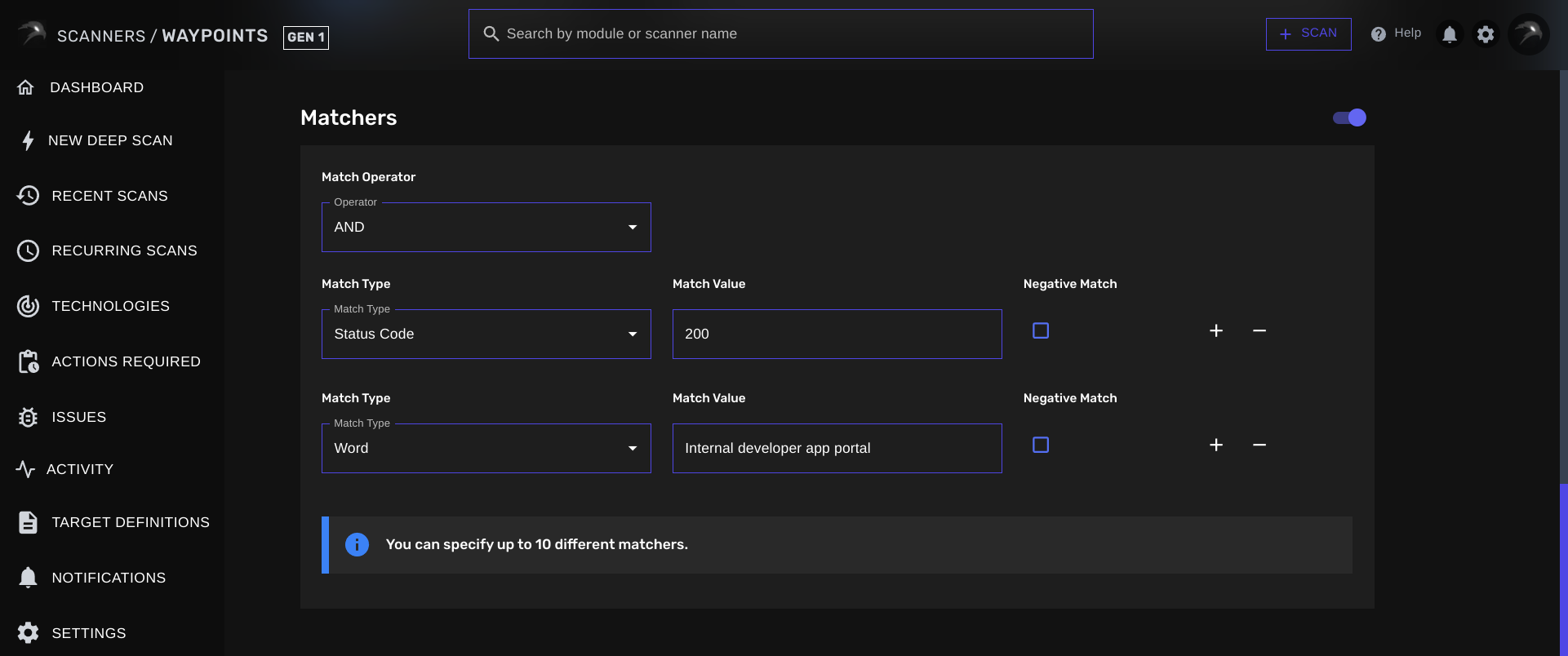 The Matchers section consists of a Matcher Operator, a Match Type and a Match Value.
In our example, our HTTP response must meet 2 conditions before we can allow WAYPOINTS to mark a host as a valid vulnerability.
The Matchers section consists of a Matcher Operator, a Match Type and a Match Value.
In our example, our HTTP response must meet 2 conditions before we can allow WAYPOINTS to mark a host as a valid vulnerability.
1
Condition 1
Our HTTP response must have a 200 OK status code.
2
Condition 2
We know that each affected resource has an internal app running that’s only accessible internally. We can set a rule to match against the following keywords
Internal developer app portal.This would also confirm that we have access to internal-only resources from outside of the network.Matcher Operator
The Matcher Operator is used to specify whether we’re looking for all the conditions or only 1 of them. AND Matcher Operator: You can set the Operator to eitherAND to make sure WAYPOINTS matches against every single matcher specified
OR Matcher Operator:
Additionally, you can set it to OR and flag any host as vulnerable as soon as one condition is met.
In our example, we’d need to set it to AND. We want to match against the 200 OK status code AND we also want to make sure the keywords are present in the HTTP response.
Matchers Types
Matcher Types are a way to instruct WAYPOINTS on what response part we want our value to match against. At the time, there are 5 Matcher Types:- Status Code
- Content Type
- Content Length
- Word
- Regex Pattern
200 OK status code, your Matcher Value must be set to 200.
Content Type:
The Content Type Matcher Type is used to match against a specific HTTP response content type.
If you only want to match against HTTP responses that return a HTML web page, you could set your Matcher Value to text/html.
Content Length:
The Content Length Matcher Type is used to match against a (specific) response content length.
In case you need to match against a content length that is equal to 1 337, you could easily set your Matcher Value to be equal to 1337.
Word:
The Word Matcher Type is used to match against a specific keyword in the response body.
Regex Pattern:
The Regex Pattern Matcher Type is used to match against a specific regex pattern in the response body.
In our example, we only have to make sure we set the Status Code to 200 and specify an additonal Word matcher that is set to Internal developer app portal to limit false positives.
Negative Matchers
Negative Matches or Inverted Matches are also supported. Turn on Negative Match next to your matcher to invert your condition.
Validator
This is where we define our template’s validator to instruct WAYPOINTS on what client-side conditions it must meet before flagging a result as vulnerable.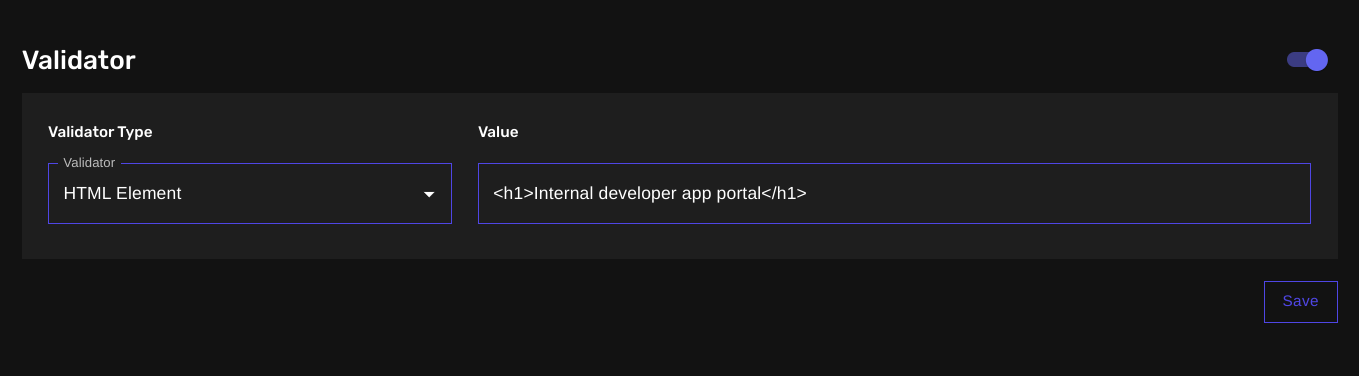
Complete JSON Template
template.json
Complete YAML Template
template.yaml
